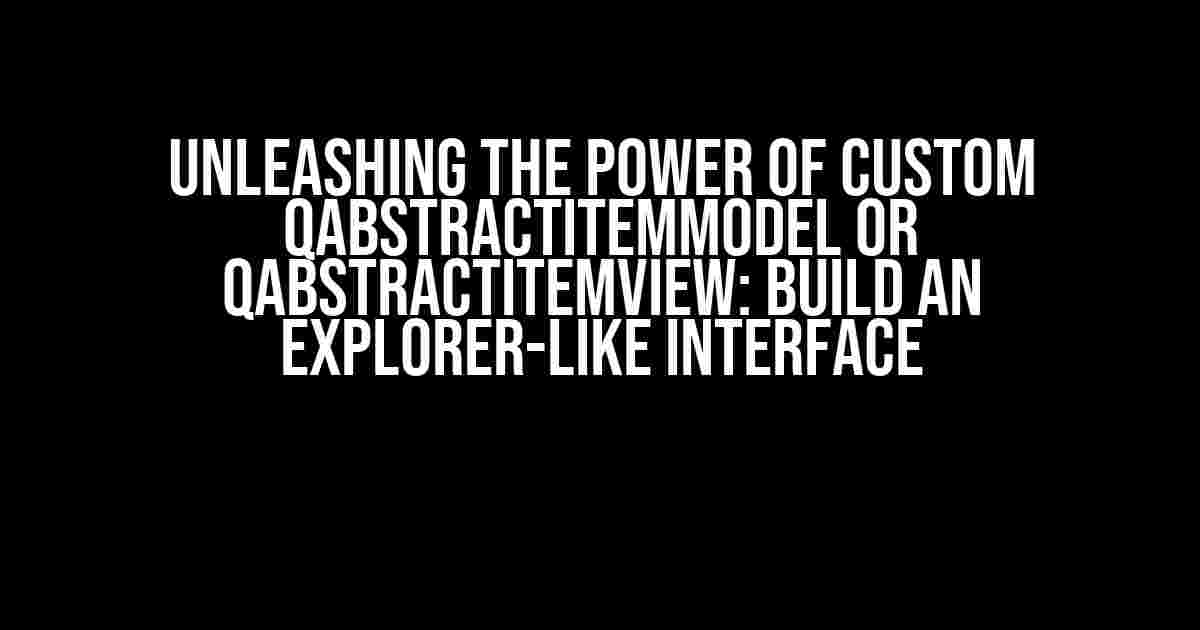In the world of Qt development, working with models and views can be a daunting task, especially when dealing with complex data structures. In this article, we’ll embark on a journey to create a custom QAbstractItemModel or QAbstractItemView that mimics the functionality of a file explorer, showcasing the power of Qt’s model-view architecture.
Why Custom QAbstractItemModel or QAbstractItemView?
Qt’s built-in models and views are incredibly versatile, but sometimes they don’t quite fit the bill. By creating a custom QAbstractItemModel or QAbstractItemView, you can tailor your data representation to your specific needs, allowing for a more intuitive and user-friendly interface. In this case, we’ll create a custom model that mirrors the hierarchical structure of a file explorer.
The File Explorer Analogy
Imagine a file explorer, where folders are nested within each other, and files reside within those folders. This hierarchical structure is the perfect candidate for a custom QAbstractItemModel. By modeling our data after this structure, we can create a intuitive interface that allows users to navigate and interact with our data in a familiar way.
Creating the Custom QAbstractItemModel
To begin, let’s define our custom model, which we’ll call `ExplorerModel`. This model will inherit from `QAbstractItemModel` and provide the necessary infrastructure for our hierarchical data structure.
class ExplorerModel : public QAbstractItemModel
{
Q_OBJECT
public:
ExplorerModel(QObject *parent = nullptr);
~ExplorerModel();
// Overridden methods
QModelIndex index(int row, int column, const QModelIndex &parent) const override;
QModelIndex parent(const QModelIndex &child) const override;
int rowCount(const QModelIndex &parent) const override;
int columnCount(const QModelIndex &parent) const override;
QVariant data(const QModelIndex &index, int role) const override;
bool hasChildren(const QModelIndex &parent) const override;
private:
// Data structure to hold our hierarchical data
QHash<QString, QVariant> mData;
};
Defining the Data Structure
In our example, we’ll use a `QHash` to store our hierarchical data. Each key in the hash represents a folder or file, and the corresponding value is a `QVariant` that contains the folder’s contents or the file’s metadata.
QHash<QString, QVariant> mData = {
{"Root", QVariant::fromValue(QList({
QVariant::fromValue("Folder 1"),
QVariant::fromValue("Folder 2"),
QVariant::fromValue("File 1.txt")
}))},
{"Folder 1", QVariant::fromValue(QList({
QVariant::fromValue("Subfolder 1"),
QVariant::fromValue("File 2.txt")
}))},
{"Folder 2", QVariant::fromValue(QList({
QVariant::fromValue("Subfolder 2"),
QVariant::fromValue("File 3.txt")
}))},
{"Subfolder 1", QVariant::fromValue(QList({
QVariant::fromValue("File 4.txt")
}))},
{"Subfolder 2", QVariant::fromValue(QList({
QVariant::fromValue("File 5.txt")
}))}
};
Implementing the Model’s Methods
Now that we have our data structure in place, let’s implement the necessary methods to make our model functional.
index() Method
The `index()` method returns a QModelIndex object that corresponds to the given row and column. We’ll use this method to traverse our hierarchical data structure.
QModelIndex ExplorerModel::index(int row, int column, const QModelIndex &parent) const
{
if (!parent.isValid()) {
// Return the root index
return createIndex(0, column, "Root");
}
// Get the parent folder's contents
QVariant parentData = mData[parent.data(Qt::DisplayRole).toString()];
QList parentContents = parentData.value>();
// Return the child index
return createIndex(row, column, parentContents[row]);
}
parent() Method
The `parent()` method returns the parent QModelIndex object of a given child index. We’ll use this method to navigate upwards in our hierarchical structure.
QModelIndex ExplorerModel::parent(const QModelIndex &child) const
{
// Get the child's data
QVariant childData = mData[child.data(Qt::DisplayRole).toString()];
QString parentKey;
// Find the parent key
for (auto it = mData.begin(); it != mData.end(); ++it) {
if (it.value() == childData) {
parentKey = it.key();
break;
}
}
// Return the parent index
return createIndex(mData.keys().indexOf(parentKey), 0, parentKey);
}
rowCount() and columnCount() Methods
The `rowCount()` and `columnCount()` methods return the number of rows and columns, respectively, for a given QModelIndex. In our case, we’ll return the number of child items for each folder.
int ExplorerModel::rowCount(const QModelIndex &parent) const
{
if (!parent.isValid()) {
// Return the number of top-level folders
return mData.keys().size();
}
// Return the number of child items for the folder
QVariant folderData = mData[parent.data(Qt::DisplayRole).toString()];
return folderData.value>().size();
}
int ExplorerModel::columnCount(const QModelIndex &parent) const
{
// Our model has a single column
return 1;
}
data() Method
The `data()` method returns the data associated with a given QModelIndex role. We’ll use this method to display the folder and file names in our view.
QVariant ExplorerModel::data(const QModelIndex &index, int role) const
{
if (role == Qt::DisplayRole) {
// Return the folder or file name
return mData[index.data(Qt::DisplayRole).toString()];
}
return QVariant();
}
hasChildren() Method
The `hasChildren()` method returns a boolean indicating whether a given QModelIndex has child items. We’ll use this method to determine whether a folder has subfolders or files.
bool ExplorerModel::hasChildren(const QModelIndex &parent) const
{
if (!parent.isValid()) {
// The root index always has children
return true;
}
// Check if the folder has child items
QVariant folderData = mData[parent.data(Qt::DisplayRole).toString()];
return !folderData.value>().isEmpty();
}
Creating the Custom QAbstractItemView
Now that we have our custom model, let’s create a custom view that leverages its functionality. We’ll create a `ExplorerView` class that inherits from `QTreeView`.
class ExplorerView : public QTreeView
{
Q_OBJECT
public:
ExplorerView(QWidget *parent = nullptr);
~ExplorerView();
// Overridden methods
void setModel(QAbstractItemModel *model) override;
};
Implementing the View’s Methods
We’ll override the `setModel()` method to connect our custom model to the view.
void ExplorerView::setModel(QAbstractItemModel *model)
{
QTreeView::setModel(model);
// Connect the model's signals to the view's slots
connect(model, &QAbstractItemModel::dataChanged, this, &ExplorerView::updateView);
}
void ExplorerView::updateView(const QModelIndex &topLeft, const QModelIndex &bottomRight)
{
// Update the view to reflect changes in the model
QTreeView::update(topLeft.row(), topLeft.column(), bottomRight.row(), bottomRight.column());
}
Putting it all Together
Now that we have our custom model and view, let’s create a simple application that showcases their functionality.
int main(int argc, char *argv[])
{
QApplication app(argc, argv);
// Create the custom model and view
ExplorerModel model;
ExplorerView view;
// Set the model to the view
view.setModel(&model);
// Display the view
view.show();
return app.exec();
}
The Result
After running the application, you should see a tree view that displays our hierarchical data structure, with folders and files nestled within each other. You can navigate the structure by expanding and collapsing folders, and selecting files to view their metadata.
| Folder/File | Metadata |
|---|---|
| Root | Top-level folder |
| Folder 1 |