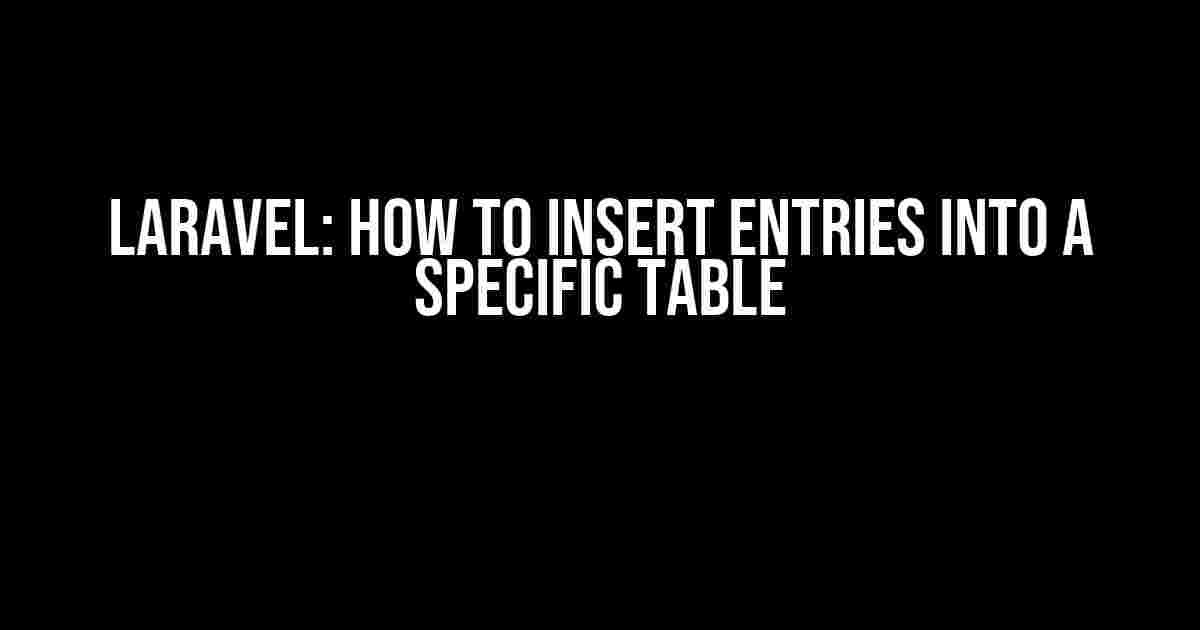Hey there, Laravel enthusiast! Are you struggling to insert entries into a specific table in your Laravel application? Worry no more, because in this comprehensive guide, we’ll walk you through the step-by-step process of inserting data into the table of your choice. Buckle up, and let’s dive in!
Understanding the Basics
Before we dive into the nitty-gritty of inserting entries, let’s quickly cover the basics. In Laravel, Eloquent is the ORM (Object-Relational Mapping) system used to interact with your database. Eloquent provides a simple and intuitive way to create, read, update, and delete data in your tables.
In Laravel, each database table has a corresponding Eloquent model. The model is responsible for interacting with the table, allowing you to perform CRUD (Create, Read, Update, Delete) operations.
Step 1: Create a Model for Your Table
The first step in inserting entries into a specific table is to create a model for that table. In Laravel, models are typically stored in the `app/Models` directory. Let’s create a model for our example table, `products`.
// app/Models/Product.php
namespace App\Models;
use Illuminate\Database\Eloquent\Model;
class Product extends Model
{
protected $table = 'products';
protected $fillable = [
'name',
'description',
'price',
];
}
In the above code, we’ve created a `Product` model that corresponds to the `products` table. The `$table` property specifies the name of the table, while the `$fillable` property defines the fields that can be mass-assigned.
Step 2: Create a Controller to Handle Insert Operations
Next, we need to create a controller to handle the insertion of entries into our `products` table. In Laravel, controllers are typically stored in the `app/Http/Controllers` directory. Let’s create a `ProductController`.
// app/Http/Controllers/ProductController.php
namespace App\Http\Controllers;
use App\Models\Product;
use Illuminate\Http\Request;
class ProductController extends Controller
{
public function create()
{
// Code to create a new product will go here
}
public function store(Request $request)
{
// Code to store a new product will go here
}
}
In the above code, we’ve created a `ProductController` with two methods: `create` and `store`. The `create` method will be responsible for displaying a form to create a new product, while the `store` method will handle the actual insertion of the data into the `products` table.
Step 3: Create a Form to Insert Data
In the `create` method of our `ProductController`, we need to display a form that allows the user to input data for the new product. We’ll use Blade, Laravel’s templating engine, to create the form.
// resources/views/products/create.blade.php
<h2>Create a New Product</h2>
<form method="POST" action="{{ route('products.store') }}">
@csrf
<div>
<label>Name:</label>
<input type="text" name="name" />
</div>
<div>
<label>Description:</label>
<textarea name="description"></textarea>
</div>
<div>
<label>Price:</label>
<input type="number" name="price" />
</div>
<button type="submit">Create Product</button>
</form>
In the above code, we’ve created a simple form with fields for `name`, `description`, and `price`. The form will submit a POST request to the `store` method of our `ProductController`.
Step 4: Insert Data into the Table
In the `store` method of our `ProductController`, we’ll use Eloquent to insert the data into the `products` table.
// app/Http/Controllers/ProductController.php
public function store(Request $request)
{
$product = new Product();
$product->name = $request->input('name');
$product->description = $request->input('description');
$product->price = $request->input('price');
$product->save();
return redirect()->route('products.index');
}
In the above code, we’ve created a new instance of the `Product` model and assigned the input values to its corresponding properties. Finally, we’ve called the `save` method to insert the data into the `products` table.
Using Mass Assignment
In the previous example, we assigned each property individually. However, Laravel provides a feature called mass assignment, which allows you to assign multiple properties at once.
// app/Http/Controllers/ProductController.php
public function store(Request $request)
{
$product = Product::create($request->all());
return redirect()->route('products.index');
}
In the above code, we’ve used the `create` method of the `Product` model to mass-assign the input values to the corresponding properties. This is a more concise way to insert data into the table.
Validating Input Data
Before inserting data into the table, it’s essential to validate the input data to ensure it meets the required criteria. Laravel provides a built-in validation system that makes it easy to validate input data.
// app/Http/Controllers/ProductController.php
public function store(Request $request)
{
$request->validate([
'name' => 'required|string',
'description' => 'required|string',
'price' => 'required|numeric',
]);
$product = Product::create($request->all());
return redirect()->route('products.index');
}
In the above code, we’ve used the `validate` method to validate the input data. If the validation fails, Laravel will automatically redirect the user back to the previous page with the error messages.
Conclusion
And that’s it! We’ve successfully inserted entries into a specific table in Laravel. By following these steps, you can create a robust and efficient way to insert data into your tables. Remember to always validate your input data to ensure the integrity of your database.
Inserting entries into a specific table in Laravel is a straightforward process once you understand the basics of Eloquent and controllers. With this comprehensive guide, you’re now equipped to tackle more complex database operations in your Laravel applications.
| Controller Method | Description |
|---|---|
| create | Displays a form to create a new product |
| store | Handles the insertion of data into the products table |
- Use Eloquent to interact with your database tables
- Create a model for the table you want to insert data into
- Use a controller to handle the insertion of data
- Validate input data before inserting it into the table
- Use mass assignment to assign multiple properties at once
By following these best practices, you’ll be able to create a robust and efficient way to insert entries into a specific table in Laravel. Happy coding!
- Learn more about Eloquent ORM in Laravel
- Discover how to use Laravel’s validation system
- Explore Laravel’s built-in security features
Frequently Asked Question
Get ready to dive into the world of Laravel and master the art of inserting entries into a specific table!
Q1: How do I specify the table name when inserting data in Laravel?
In Laravel, you can specify the table name by using the `TABLE_NAME` constant in your model. For example, in your `User.php` model, you can define the table name as `protected $table = ‘users’;`. This way, when you create a new instance of the `User` model and call the `save()` method, Laravel will insert the data into the `users` table.
Q2: Can I use the `DB` facade to insert data into a specific table in Laravel?
Yes, you can use the `DB` facade to insert data into a specific table in Laravel. The `DB` facade provides a fluent interface for working with your database. You can use the `table()` method to specify the table name, and then use the `insert()` method to insert the data. For example, `DB::table(‘users’)->insert([‘name’ => ‘John Doe’, ’email’ => ‘johndoe@example.com’]);`.
Q3: How do I specify the columns when inserting data into a specific table in Laravel?
When inserting data into a specific table in Laravel, you can specify the columns by passing an array of key-value pairs to the `create()` or `insert()` method. For example, `User::create([‘name’ => ‘Jane Doe’, ’email’ => ‘janedoe@example.com’]);` or `DB::table(‘users’)->insert([‘name’ => ‘Jane Doe’, ’email’ => ‘janedoe@example.com’]);`.
Q4: What happens if I don’t specify the table name when inserting data in Laravel?
If you don’t specify the table name when inserting data in Laravel, Laravel will use the default table name based on the model name. For example, if you have a `User` model, Laravel will assume the table name is `users`. However, if you have a different table name, you must specify it explicitly to avoid any confusion.
Q5: Can I insert multiple entries into a specific table at once in Laravel?
Yes, you can insert multiple entries into a specific table at once in Laravel using the `insert()` method. You can pass an array of arrays, where each inner array represents a single entry. For example, `DB::table(‘users’)->insert([[‘name’ => ‘John Doe’, ’email’ => ‘johndoe@example.com’], [‘name’ => ‘Jane Doe’, ’email’ => ‘janedoe@example.com’]]);`.